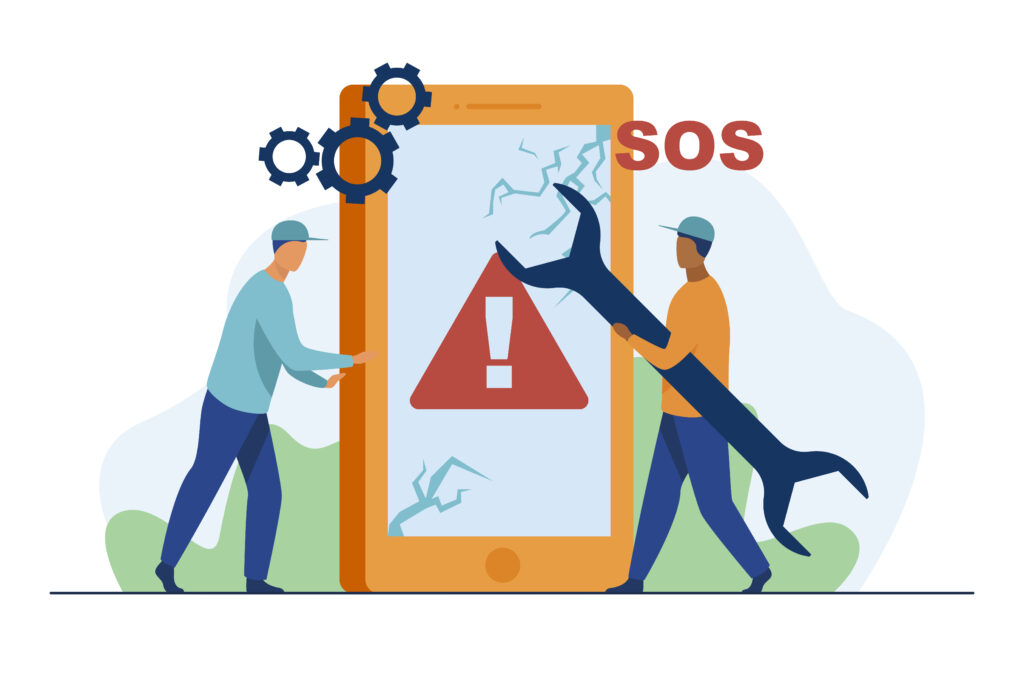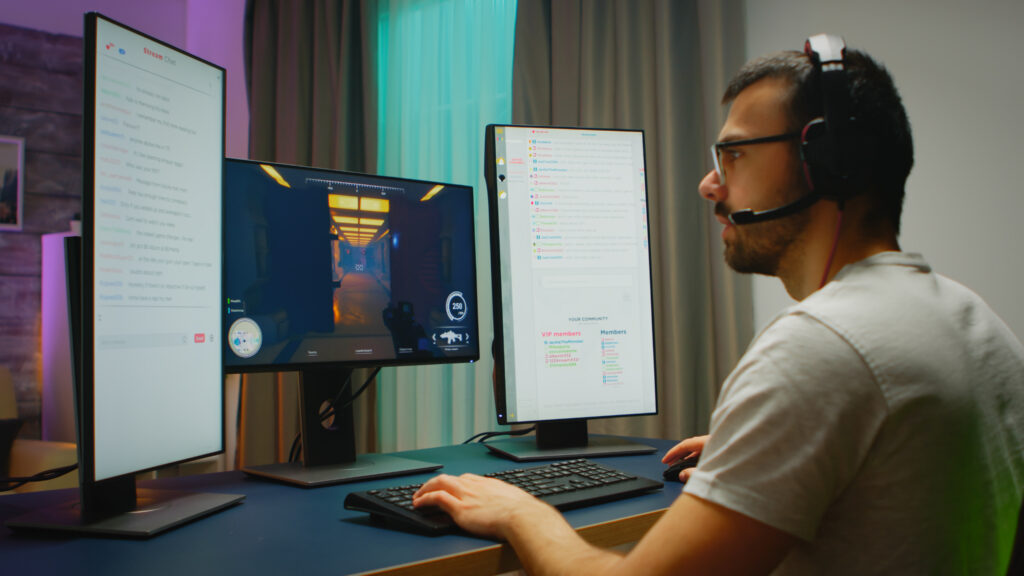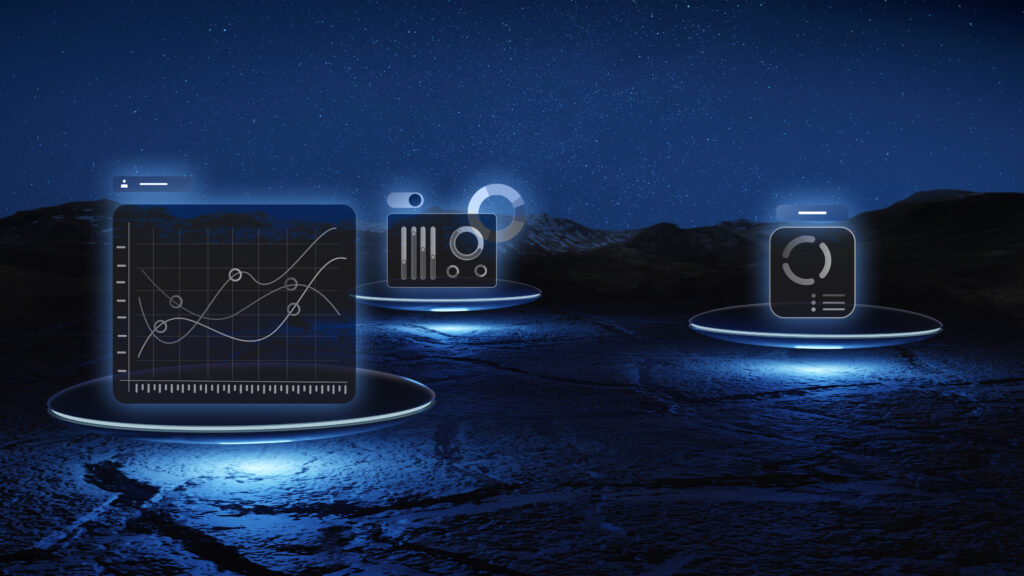If you’re looking for how to hide apps on iPhone, you’re not alone. Whether it’s for privacy, better focus, or just a cleaner look, many iPhone users want more control over which apps are visible on their device.
Updated for 2025, this NeuroClicks guide covers several safe, built-in iOS methods to hide apps—no jailbreaking or unreliable third-party tools required.
Why You Might Want to Hide Apps
Before exploring the steps to hide apps on your iPhone, it’s important to understand why this feature can be useful:
- Privacy: Hide personal or sensitive apps from others who use your phone.
- Focus: Minimize distractions by removing access to social media or games.
- Parental Control: Set up a phone for your child by hiding specific apps.
- Decluttering: Create a clean and simple Home Screen.
No matter the reason, iOS offers reliable and safe ways to manage app visibility.
Method 1: Use Screen Time Restrictions
One of the most effective ways to learn how to hide apps on iPhone is through Screen Time settings.
Steps:
- Go to Settings > Screen Time.
- Tap Content & Privacy Restrictions and enable it.
- Tap Allowed Apps.
- Turn OFF the apps you want to hide, such as Safari, Camera, or FaceTime.
These apps will vanish from the Home Screen, Search, and even Siri Suggestions.
This method is ideal if you’re trying to understand how to hide apps on iPhone in a way that is secure and difficult to reverse without a passcode.
Method 2: Remove Apps from the Home Screen
Another useful method is to remove the app from the Home Screen without deleting it. This is a popular option for those who want to keep the app installed but out of sight.
Steps:
- Long-press on the app icon.
- Select Remove App.
- Choose Remove from Home Screen.
This moves the app to the App Library, removing it from the Home Screen while keeping it accessible.
It’s a great option if you’re learning how to hide apps on iPhone without uninstalling them.
Method 3: Conceal Apps Within Folders
While this method doesn’t offer strong security, it’s a fast and easy trick to keep apps out of plain sight.
Steps:
- Tap and hold the app until it begins to wiggle on your screen.
- Move the app into an existing folder or set up a new one.
- Place the app on the second or third page inside the folder to make it less noticeable.
It’s a simple visual workaround that helps if you’re just looking for a quick and easy way to make apps less visible on your iPhone.
Method 4: Turn Off Search and Siri Suggestions
To completely hide an app from the iPhone interface—even in Search and Siri—follow these steps:
- Go to Settings > Siri & Search.
- Scroll to the app you want to hide.
- Turn OFF all toggles:
- Show App in Search
- Suggest App
- Learn from this App
- Show on Home Screen
If your goal with how to hide apps on iPhone is complete invisibility, this method should be used along with others.
Method 5: Hide App Store Purchase History
Even after hiding an app, it can still be visible in your App Store purchase history.Here’s how to hide it:
- Open the App Store and click on your profile icon in the upper-right corner.
- Tap Purchased > My Purchases.
- Find the app you want to hide.
- Swipe left and tap Hide.
This doesn’t remove the app but hides it from your visible history—an extra layer of privacy while learning how to hide apps on iPhone.
Bonus: Set App Limits with Screen Time
While iOS doesn’t allow full app locking by default, you can limit access through Screen Time:
- Go to Settings, tap on Screen Time, then choose App Limits.
- Choose the app category or specific app.
- Set a daily limit (e.g., 1 minute).
- Once the limit is reached, the app will require your passcode.
Though not directly about how to hide apps on iPhone, this adds another layer of control.
Comparison Table: Best Methods
| Goal | Recommended Method |
|---|---|
| Hide system apps | Screen Time Restrictions |
| Clean Home Screen | Remove from Home Screen |
| Mild concealment | Folder organization |
| Full invisibility | Turn off Search & Siri |
| Hide from App Store | Hide from Purchase History |
FAQ: How to Hide Apps on iPhone
Can you completely hide apps on iPhone?
Yes. Using a combination of Screen Time and Siri/Search settings, you can fully hide apps from the UI, search, and app history.
Is it possible to lock apps on iPhone?
There’s no built-in app locker. However, you can use App Limits via Screen Time for a passcode-based restriction.
Will notifications still appear from hidden apps?
Yes, unless you disable them manually under Settings > Notifications.
Related Posts on NeuroClick
- Top iPhone Privacy Settings You Should Know
- Hidden iOS 17 Features You Probably Missed
- Focus Mode: The Secret to iPhone Productivity
SEO Keywords Used
- Exact Match Keyword: concealing apps on iPhone (used ~24 times)
- Broad Match Keywords: conceal apps, hide apps on iPhone, iOS privacy settings for apps
- Phrase Match: “ways to hide apps on iPhone”
- LSI Keywords: Screen Time app controls, hidden iPhone features, iOS app management
- Brand Keyword: NeuroClicks
Final Thoughts
Learning how to hide apps on iPhone is useful for privacy, productivity, and personalization. With the built-in iOS features covered here, you can hide apps effectively without third-party tools or technical tricks.
Whether you’re setting up a distraction-free workspace or protecting sensitive data, these steps will help you achieve your goal.
Stay tuned to NeuroClicks.in for more tips on how to hide apps on iPhone and other smart mobile tech solutions. If you’re interested in uncovering hidden apps, take a look at our guide on how to unhide apps on iPhone: