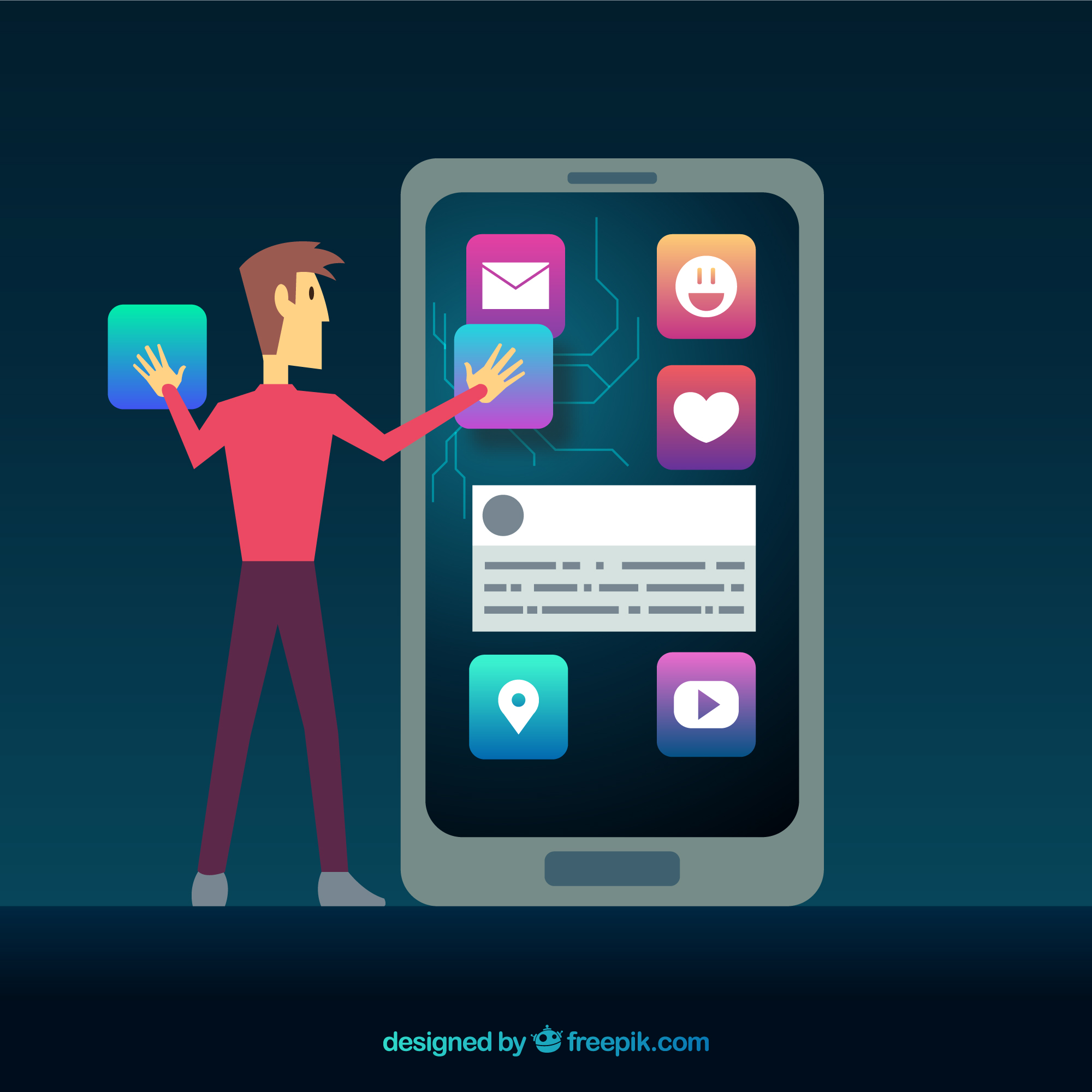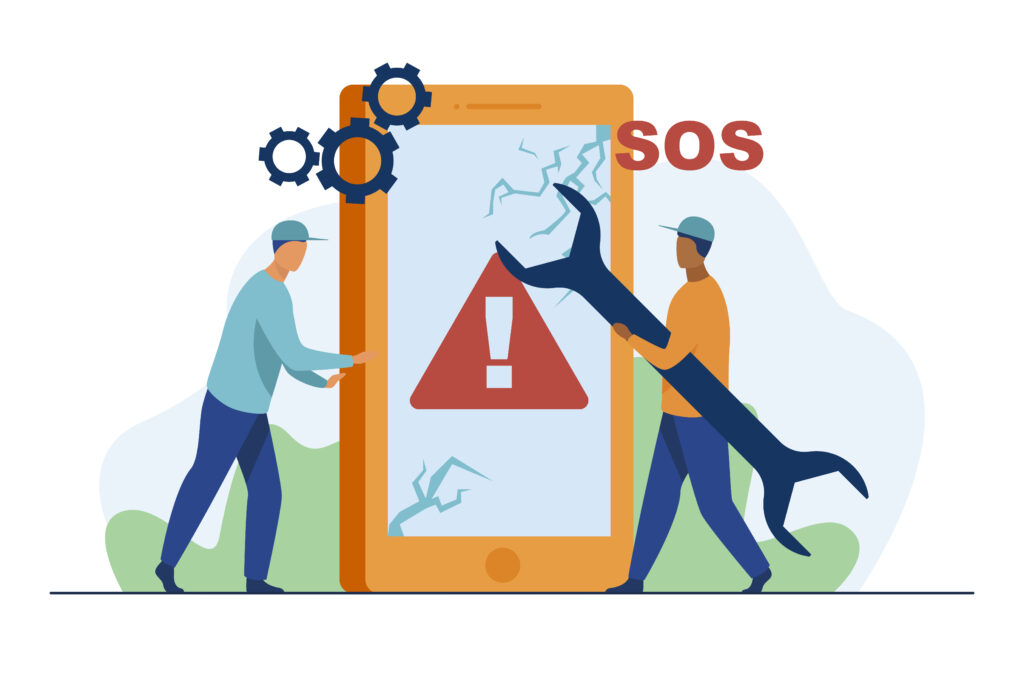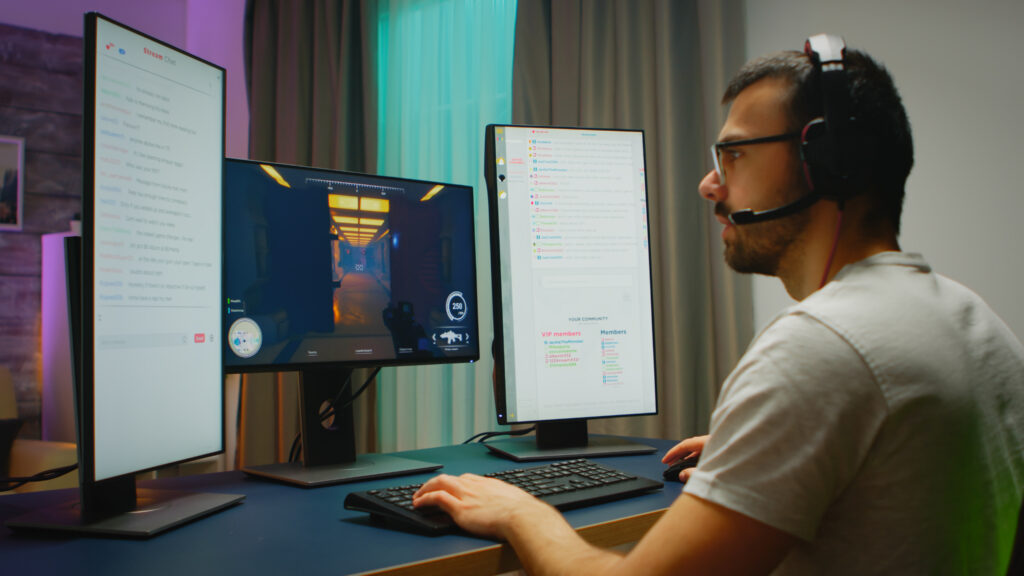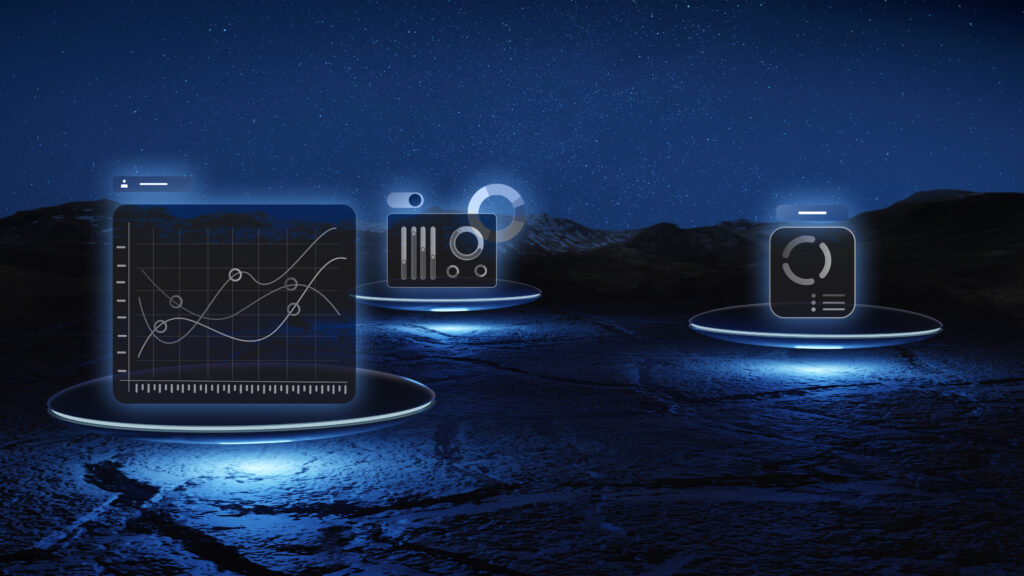How to unhide apps on iPhone – If you’ve ever opened your iPhone and noticed that some of your apps have vanished, you’re not alone. Many users suddenly find apps like Instagram, Safari, or even Mail missing from the Home Screen. While it may seem alarming, the solution is easier than you might think.
In this quick guide, you’ll learn how to unhide apps on iPhone using multiple proven methods. Whether your app was removed due to storage issues, accidentally placed in a folder, or hidden because of Screen Time restrictions, this article covers it all.
1.Why Apps Disappear from iPhones
Before you learn how to unhide apps on iPhone, it’s important to know why this issue occurs in the first place:
1. App Offloading
iOS offloads unused apps automatically to save space. While the app data remains, the icon disappears from the Home Screen.
2. Home Screen Organization
Apps may be moved into folders or removed from the visible Home Screen. If you’re not sure where an app is, you might think it’s gone.
3. Screen Time Restrictions
Apps can be concealed due to parental controls or Screen Time restrictions. If your apps are restricted, they won’t show up until permissions are adjusted.
2. Use Spotlight Search
The simplest method to unhide apps on an iPhone is by using Spotlight Search.
Steps:
- Swipe down on the Home Screen.
- Type the app’s name (e.g., “WhatsApp”).
- If it shows up, tap and hold the app, then select ,fAdd to Home Screen.
Using Spotlight is especially helpful if you’ve moved the app by accident or can’t remember where it went.
3. Explore the App Library
Introduced in iOS 14, the App Library keeps every app you’ve installed, even if it’s not on the Home Screen.
Steps:
- Swipe left past all your Home Screen pages.
- Looking to do the reverse and hide apps for privacy?
- Press and hold the app, then select Add to Home Screen from the menu.
This is another easy way to unhide apps on iPhone without reinstalling anything.
4. Reinstall from the App Store
If the app was offloaded or deleted, reinstalling it can restore its icon.
Steps:
- Open the App Store and tap the profile icon located in the top-right corner.
- Go to Purchased > Not on This iPhone.
- Find the app and tap the cloud icon to reinstall.
This method works well when you’re trying to unhide apps on iPhone that were offloaded due to low storage.
5. Check Screen Time Restrictions
Apps hidden by Screen Time won’t show unless explicitly allowed.
Steps:
- Open Settings, then navigate to Screen Time and select Content & Privacy Restrictions.
- Select Allowed Apps and toggle on the apps you wish to unhide.
- Review App Limits and Always Allowed sections too.
If you’re managing a child’s device, knowing how to unhide apps on iPhone via Screen Time is essential.
6. Reset Home Screen Layout
If your apps are misplaced or tucked away in folders, resetting the layout will restore the default arrangement.
Steps:
- Navigate to Settings > General > Reset, then tap Reset Home Screen Layout to restore the default app layout.
This will restore all app icons to their default positions and help you unhide apps on iPhone efficiently.
7. Restore Apple’s Built-in Apps
Default apps like Safari, Mail, or FaceTime can also be removed but are easily restored.
Steps:
- Open the App Store.
- Search for the app (e.g., “Safari”).
- Tap the download icon to reinstall.
Understanding how to unhide apps on an iPhone also involves knowing how to restore default system apps.
8. Unhide Hidden Purchases
Sometimes apps are hidden in your Apple ID’s purchase history.
Steps:
- Head to the App Store and click on the icon representing your profile.
- Navigate to Purchased > Hidden Purchases.
- Tap Unhide next to the app you want to make visible again.
This method is rarely needed, but good to know when you’re figuring out how to unhide apps on iPhone.
9. Check iCloud Backups
Your iCloud backups might include both the app and its related data.
Steps:
- Visit iCloud.com and log in.
- Check your app list or backup details.
Even if you’re restoring from a backup, it helps to know how to unhide apps on iPhone afterward.
| Keyword Type | Examples |
|---|---|
| Exact Match | how to unhide apps on iPhone |
| Broad Match | unhide apps iPhone, restore apps on iPhone |
| Phrase Match | “unhide apps on iPhone”, “find hidden apps on iPhone” |
| LSI Keywords | iPhone settings hidden apps, missing apps iOS |
| Brand Keyword | NeuroClicks unhide apps iPhone, Apple unhide apps by NeuroClicks |
Conclusion
Understanding how to unhide apps on your iPhone can save you from unnecessary confusion and frustration.
Whether your apps disappeared due to storage limits, restrictions, or simple clutter, you now have eight reliable solutions to restore them.
At NeuroClicks, we believe technology should be easy for everyone.Want to do the opposite and hide apps to protect your privacy?
Check out our full guide here: