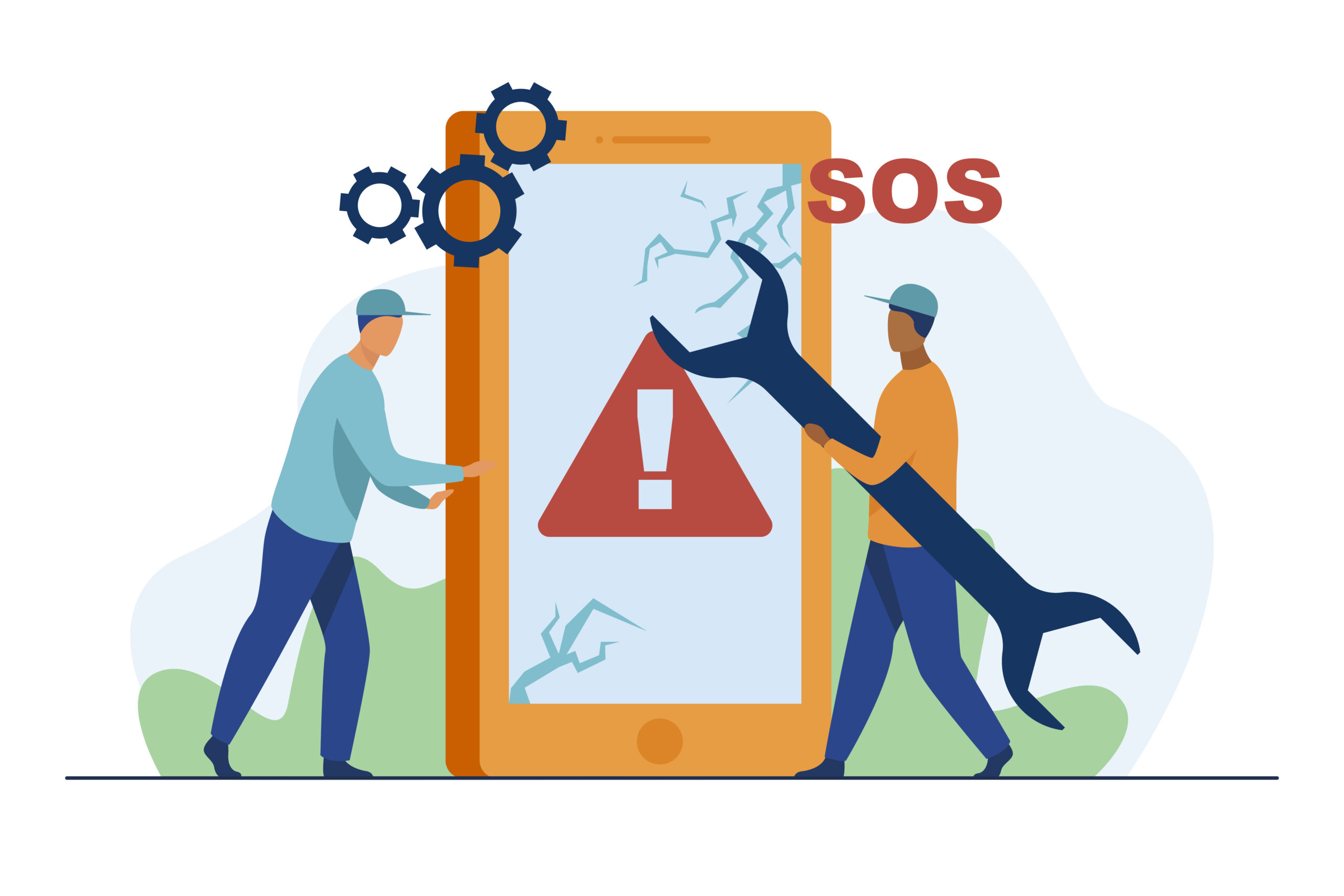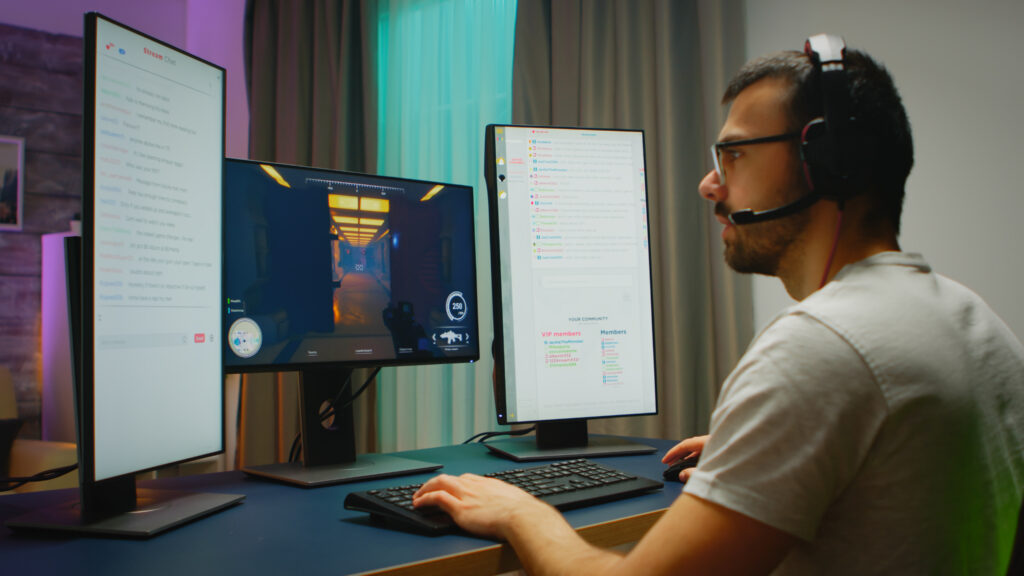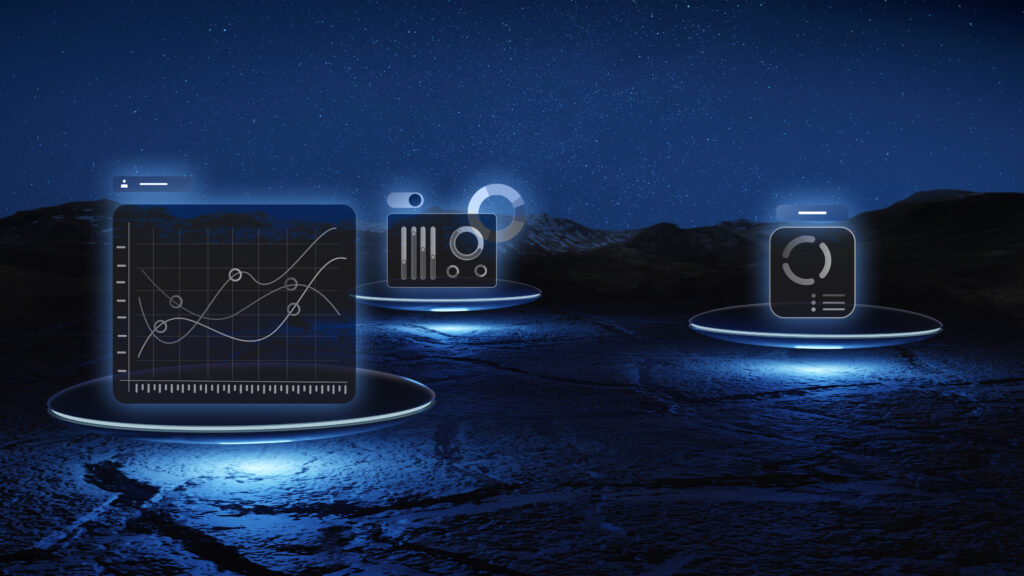Why is my phone on SOS only? If you’ve suddenly seen this message instead of your regular signal bars, you’re not alone. Many smartphone users face this issue unexpectedly, especially in low-signal areas or after a software update. The good news? It’s fixable.
In this complete guide from NeuroClicks, your trusted platform for tech tips and tricks, you’ll learn exactly why your phone is on SOS only, what it really means, and the step-by-step methods to solve it.
What Does “SOS Only” Mean?
Before we fix it, let’s understand: Why is my phone on SOS only? When you see this message, it means your phone can no longer connect to your cellular carrier for normal calls, texts, or mobile data — but it still allows emergency calls like 112 or 100.
This is a safety feature built into most modern smartphones to ensure emergency accessibility.
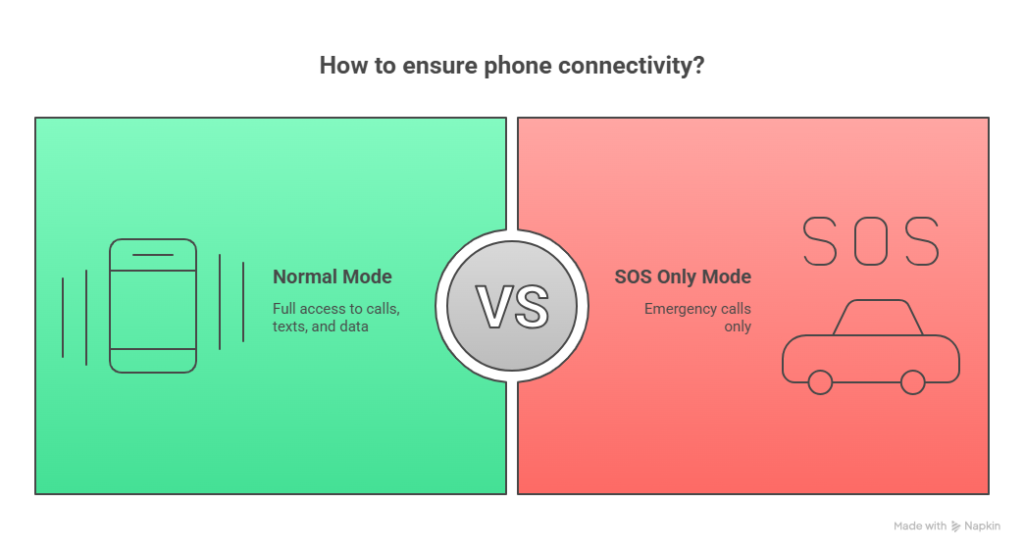
Why Is My Phone on SOS Only? Common Causes
There are several possible reasons behind the message “Why is my phone on SOS only?” Let’s explore the most common ones:
1. SIM Card Issues
Your phone may be on SOS mode due to:
- No SIM card inserted
- A damaged or faulty SIM
- Improper SIM card placement
2. Poor Network Coverage
If you’re in a basement, remote area, or underground location, your phone may lose connection and show SOS Only.
3. Carrier Outage or Network Maintenance
If your mobile service provider is down or doing maintenance, this can trigger SOS Only mode on your device.
4. Airplane Mode Accidentally Enabled
If you’ve turned on Airplane Mode by mistake, it disables all network services and leads to the “SOS Only” warning.
5. Software or Network Settings Issues
After a system update, phones may fail to load network configurations properly, causing SOS Only to appear.
6. Carrier Lock or Unsupported SIM
If your device is locked to another carrier and you use a different SIM, it may not register the network — resulting in SOS-only access.
How to Fix “Why Is My Phone on SOS Only?” on iPhone or Android
Let’s look at effective ways to fix this issue on both iPhone and Android devices.
1. Restart Your Phone
A quick restart can fix temporary glitches and reconnect your device to your network.
2. Remove and Reinsert the SIM
Take out your SIM card, gently clean it, and insert it back securely. This can help resolve SOS Only mode.
3. Toggle Airplane Mode
Turn Airplane Mode on and then off after 10–15 seconds to force your phone to re-scan for networks.
4. Update iOS or Android
Outdated software can cause connectivity issues. Update your system from Settings.
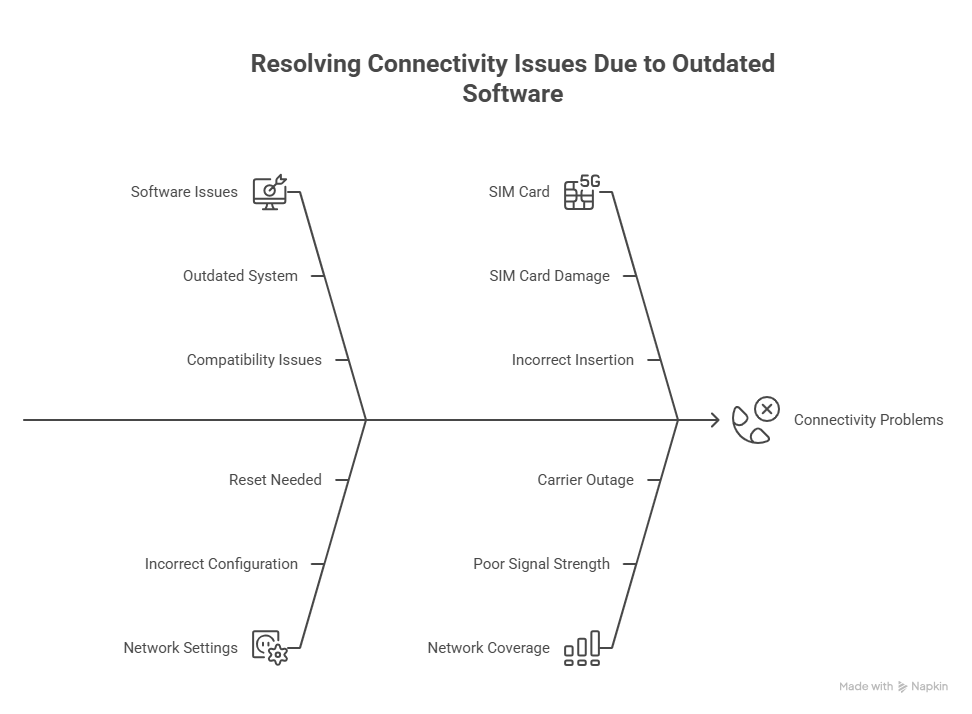
5. Reset Network Settings
Resetting network settings can resolve underlying issues with mobile networks.
iPhone: Settings > General > Transfer or Reset > Reset Network Settings
Go to Settings > System > Reset Options > Reset Wi-Fi, Mobile Networks, and Bluetooth
6. Contact Your Network Provider
If the issue persists, it could be due to an account issue or plan expiry. Call your carrier for support.
7. Try Another SIM Card
Use a different SIM card to check whether the issue is with your phone or the SIM itself.
Is “SOS Only” the Same as “No Service”?
Not quite.
- No Service: Your phone isn’t connected to any network at all.
- SOS Only: Your phone can’t connect to your carrier, but emergency services are still available.
So, why is my phone on SOS only even when others have a signal? It could be caused by problems with your SIM, signal reception, or phone settings.
How to Prevent “Why Is My Phone on SOS Only” in the Future
Prevent your phone from going into SOS mode again by following these simple tips:
- Keep your SIM card clean and properly inserted
- Avoid extended use in poor network areas
- Regularly update your phone’s software
- Don’t ignore SMS alerts from your carrier
- Keep your mobile plan active
Conclusion: Why Is My Phone on SOS Only?
So, why is my phone on SOS only? It’s usually due to SIM issues, weak signals, or network settings problems. The “SOS Only” message may look alarming, but it’s just your phone telling you it can still make emergency calls while disconnected from your carrier.
By following the simple fixes above, you can restore normal service and avoid this problem in the future.
For more expert advice and troubleshooting guides, follow NeuroClicks — your trusted source for tech tips and tricks that simplify your digital life.